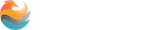To reach a wider audience and market to nearly half of the internet population who uses their phone to shop online, Google web stories are a must-have business tool. It allows you to create a story through different visuals, text, and audio features that are highly engaging and shareable. Thus, making your other content more interesting to new readers or potential buyers. Not only that, but Google web stories can also add a new dynamic, creativity, and impact to your content altogether.
Here are the five steps to creating and setting up your first Google web story using the Google Web Stories plugin for WordPress:
Step One: Create a WordPress Blog
In order to use the Google Web Stories plugin, you need to have a WordPress blog. WordPress blogs offer more freedom and customized options, making them a great platform to create your website. It is also highly friendly to search engine optimization too.
Step Two: Find and Download the Web Stories Plugin for WordPress
Once you have established your blog, you will need to download the plugin and fill in the settings page. First, select “Plugins” from the WordPress menu to the left. Then select “Add New” next to “Plugin” when the new window appears. From there, you can search for “Web Stories” in the search bar that appears to the right. Next, select “Install Now” next to the right plugin. After it downloads, select “active.” You will then be instructed to fill in the settings page to connect your Google AdSense account and add your logo.
Step Three: Create a New Story or Explore Templates
Now you are ready to get creative and develop your first story. From the WordPress menu, look to the left of your dashboard, find “Stories.” Then select “Add New” or “Explore Templates.” If you select “Explore Templates,” this will lead you to a list of free templates you can use to create a more consistent story. Otherwise, you will be sent directly to the Web Stories builder.
Step Four: Fill in Required Information and Customize Your Story
When you get to the Stories builder, be sure to add your cover image and publisher logo in the Document panel to the right to create a valid web story first. This is where you will also develop a story description, set your page’s advance length, and add music. Then you will need to add a title no longer than forty characters long in the section labeled “title” above your story content. Once you have these set, you can add in your frames and customize them to your liking. Note that filling in the “link” section of your design after adding an image is also important.
Step Five: Preview, Publish and Test
As you customize, your frames use the preview option located at the top right of your builder next to “publish.” This way, you can get a clear view of your story as you are creating it. You even get to choose what device you want to view it from. Next, view the checklist provided in the bottom left to follow along with the suggestions provided by the application. Once happy with the results, publish the story and then test it using the Google Web Stories Test Tool to ensure you filled in all the important information required for a valid story to publish.
Overall, getting your first Google web story going is easy with the Web Stories plugin for WordPress. As you go along, be sure to read each tip and follow through the checklist it provides to create compelling, attractive, and quality content for Google to share.

Until the end of November, we will be talking exclusively about content marketing.
We’ll walk you through all the details of not only what it is, but more importantly what you can do to use content to market your business, your products, and your services. We get into the “how to” details and we have plenty of strategies you can try for yourself.
We’ve prepared a workbook to help you prepare a content marketing plan. Download it for FREE.
DOWNLOAD OUR FREE WORKBOOK: Content Marketing Plan